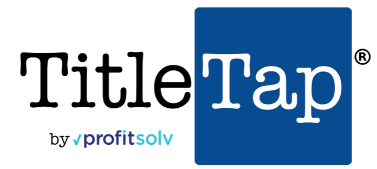Use the following steps to to add an event to the calendar:
- Login to the back end of your website to access the website Dashboard. Using “/login” at the end of your URL will bring you to your website’s login screen. Ex. www.mywebsite.com/login Your URL for signing in can also be found in your email registration when your User profile was created.
- Navigate to “Events” in the sidebar on the left side of the Dashboard.
- Click “Add Event” at the top of the Events page.
- Insert as much information you would like for your event such as name, place, time, and other various details. SOme information to enter will apeear on the right side of the screen in the sidebars.
- If desired, select “Preview” to see what it will look like on the front end of the website.
- Select “Publish” to put the event on the calendar. The event will then be visible to your customers/clients.
If you need further assistance or have questions on any of the information presented here, please feel free to reach out to our Customer Success Team HERE.