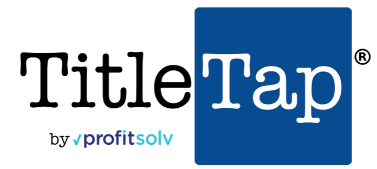In order to edit a page, you’ll need to access the backend of WordPress. Steps below:
Want a quick video tutorial instead? Watch below for a less-than-two-minute step-by-step how to:
Step 1: Navigate to your site and input /wp-admin at the end of the URL, as displayed here:
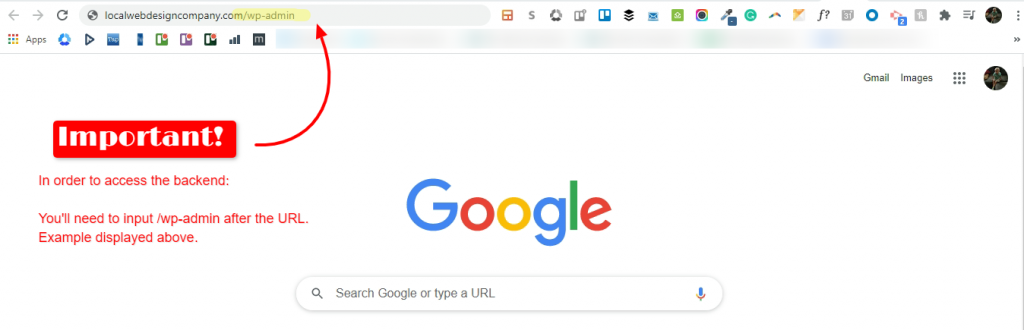
Step 2: Login using the WordPress credentials to access the backend:
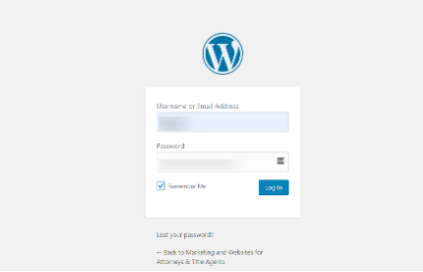
Step 3: The Dashboard is displayed on the left-hand side of your screen. You’ll want to locate “Pages”, which will generate all of the currently active pages, as well as inactive:
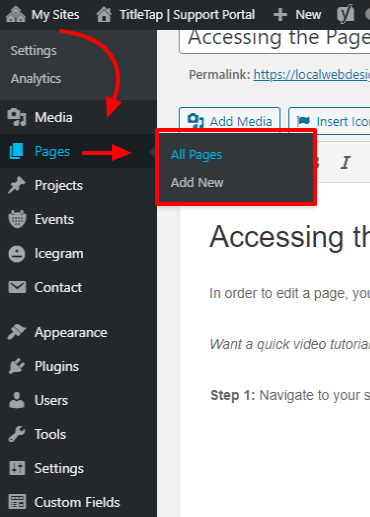
Step 4: Navigate to the page(s) you wish to edit or update by clicking on the page name itself or selecting “quick edit”. You can also select the checkmark to the immediate left of the page(s) you wish to edit all at once by using “bulk actions”:
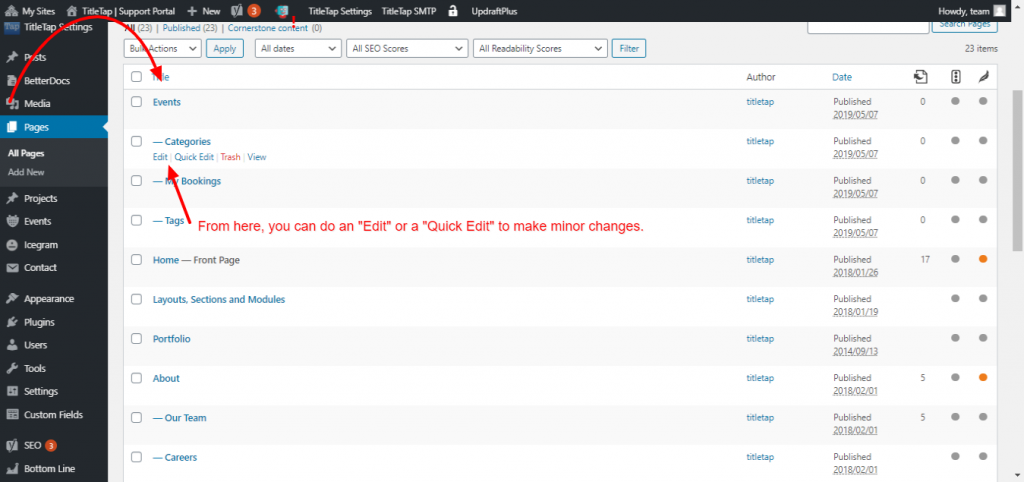
That’s it! You should now be able to edit your page(s). Here’s an alternative way to reach the backend if you wish to edit a page or subpage directly from the page itself:
Simply repeat Steps #1 and #2 above (logging into the backend using /wp-admin/ after your URL); if this is saved on your PC, then navigate to whichever page or subpage you’d like to edit from the horizontal navigator at the top (as shown above).
If you need further assistance or have questions on any of the information presented here, please feel free to reach out to our Customer Success Team HERE.