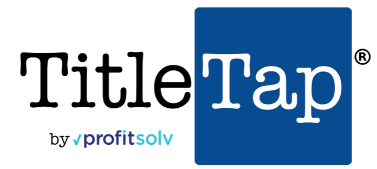Table of Contents
You can set up a signature that shows up only for emails you send from the Gmail app.
Note: If you don’t create a signature on the Gmail app, your messages will show the Gmail signature you set up on your computer.
Add or change a signature #
If you have multiple accounts in the Gmail app, you need to change this setting for each account.
- Make sure you’ve downloaded the Gmail app.
- On your iPhone or iPad, open the Gmail app
 .
. - Tap the Menu
 .
. - Scroll to the bottom, then tap Settings.
- Tap your account.
- Tap Signature settings.
- Switch the “Mobile Signature” setting on.
- Add or edit your mobile signature.
- To save, tap Back
 .
.
If you need further assistance or have questions on any of the information presented here, please feel free to reach out to our Customer Success Team HERE.