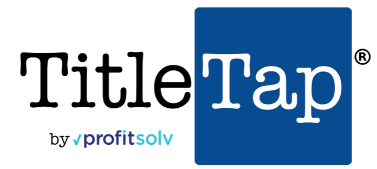Table of Contents
Printing From Your Computer #
You can print any preliminary HUD directly from the browser your are accessing the calculator from.
- Simply click the “Print” button located at the top of the screen when you are ready to print your closing statement.
- By default, when you hit “Print” it prints the Estimated Closing Statement format with the information currently entered into the calculator.
- When your print window pops up, be sure to select the printer of your choice and click on Print.
Alternate Print Method #
If you do not have an AirPrint device or the functionality is not working on your mobile device you can print by alternative means.
- Email yourself the preliminary closing statement you want to print.
- Click the “Email” button that may appear at top or in menu on app.
- An email compose window will appear with a link to the preliminary closing statement you have created.
- Type in the email address you want it sent to if it doesn’t auto-populate with the email you want.
- Click “Send” in top right corner.
- Check your email.
- Copy and paste the link into your browser to view your preliminary closing statement.
- Print from your computer as you normally would any document.