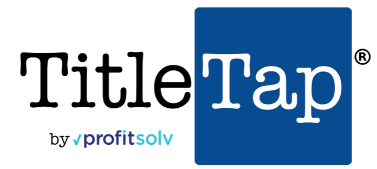Every SiteTap website comes with a free add-on called “Staff” located in the side menu in your website backend. Below are some examples of what this looks like along with how to add Staff to your website.
How to add Staff?
Step 1) In your backend, click “Staff” in the left menu.
Step 2) Click “Departments” and add each location or department in your organization
Step 3) Click “Add New”
Step 4) Give each staff member a Title, Bio, and which ever “Staff member details” that you want on the right side of the screen below.
Step 5) Click “Publish” or “Update”
What Size Should the Staff Images Be?
The ideal size, as shown in the plugin screenshots, is 250×200. However a variety of image sizes will work. To preserve the formatting, make sure all your images are uniform in size, particularly if you are using the Staffer grid layout.
Example Results:
How Do I Use Staffer’s Shortcodes?
There are two ways to use shortcodes: 1) standard method. 2) manual method.
In the default method, you can use shortcodes while keeping Staffer’s archive pages enabled. If you want to use shortcodes exclusively, check the “Manual Method” option in the Staffer Options panel to disable the main “Staff” page.
Follow this format for shortcodes:
[staffer]The above example would output all of the staff listings in default order.
To fine-tune, you can use parameters:
[staffer number="5" department="slug"]In the above example, “number” refers to the number of entries to retrieve, and “department” refers to the department name slug. For instance, if you only wanted to show a list of members in department term with the “management” slug, you would pass “management” as a parameter.
Other parameters include “order” and “orderby” — and all parameters are optional.
Using the extra parameters, you could reorder the entries using WP_Query’s order and orderby parameters.
For example, if you wanted to display 50 staff members, ordered by name alphabetically, you would do the following:
[staffer number="50" order="ASC" orderby="name"]